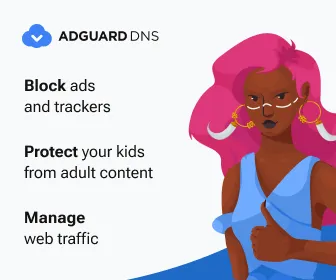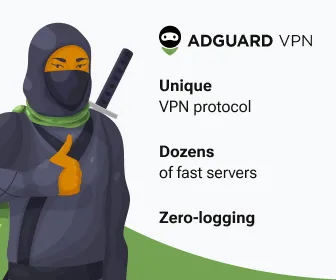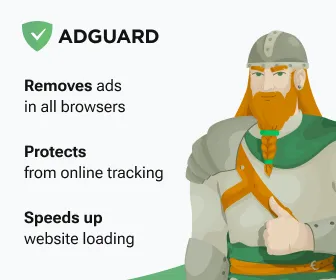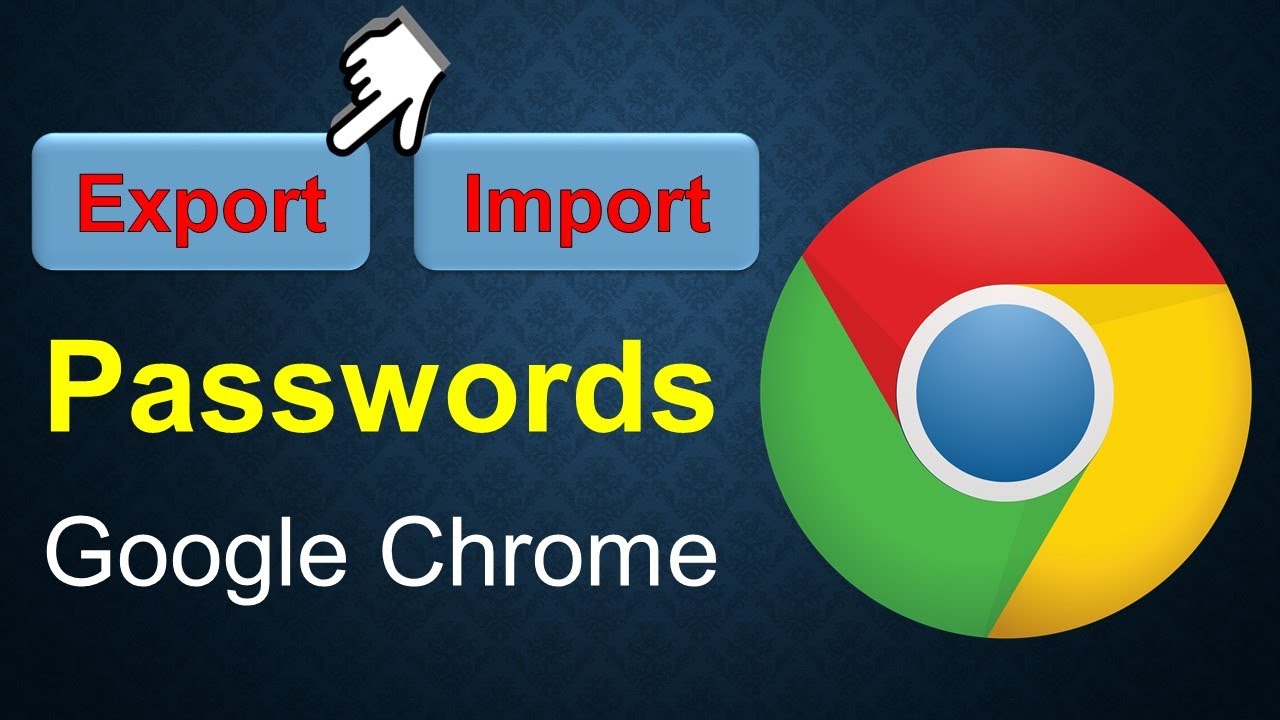
Google Chrome: passwords export and import
1) Load chrome://flags/#password-import-export in the browser's address bar.
2) Activate the selection menu and set the flag to enabled.
3) Chrome displays a prompt to restart the web browser. Use it to restart the browser.
4) Load chrome://settings-frame/passwords in the browser's address bar.
It will display all saved passwords and the options to import or export. If you select export, all passwords stored in Chrome are saved to a CSV file. Note that this file is not encrypted and anyone with access may open it to list accounts information. The import accepts csv files.
Works in Chrome for Windows, Linux, Mac and Chrome OS.