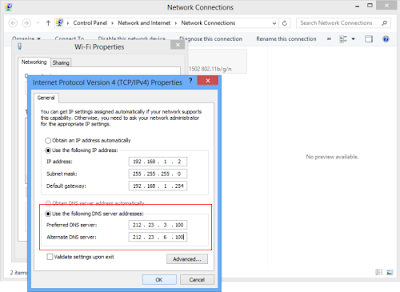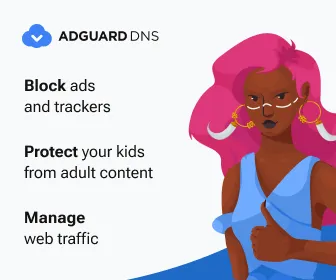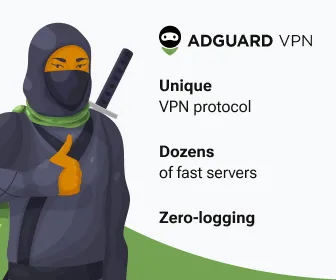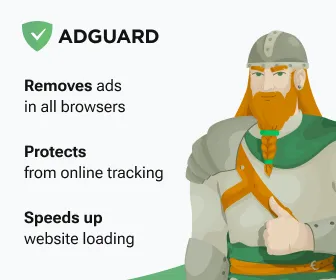If you are using a PC, move the mouse cursor to the bottom or top right corner of the screen and select the gear icon for Settings.
If you are using a tablet, swipe left from the right side of the screen and select Settings.
Select Control Panel.
In the Control Panel window select Category and then select Large or Small icons.
Select Network and Sharing Center.
Select Change adapter settings.
Right click on your connected network and select Properties.
Select Internet Protocol Version 4 (TCIP/IPv4).
Select Properties.
Select Use the following DNS server addresses to change your computer's DNS server addresses.
Below image shows 212.23.3.100 as primary dns and 212.23.6.100 as secondary dns ip, you can change to whatever ip you have as dns servers, for example 8.8.8.8 and 8.8.4.4 free dns by google.
Select OK to save.