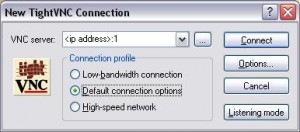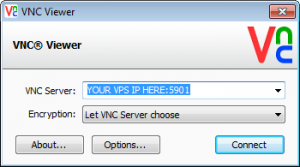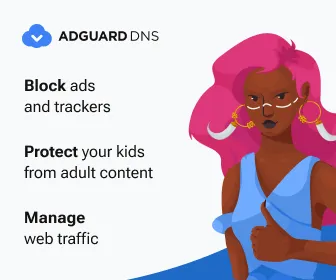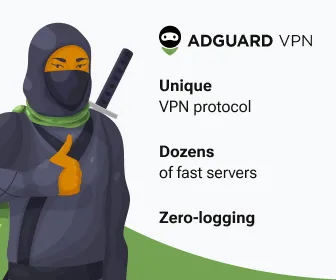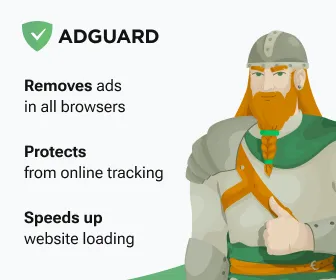GUI Graphical Desktop LXDE http://www.lxde.org/ on Ubuntu VPS server with low RAM configuration.
Few steps to install a graphical environment (GUI) on a Linux VPS server and VNC server to let you connect to your VPS GUI desktop from your computer and to use VPS server as a desktop computer, run Firefox and other programs. We will install LXDE desktop, which is more suitable for a low RAM VPS plan.
Update the packages list
1) root@server:~# apt-get update
Upgrade the packages currently installed on the VPS
2) root@server:~# apt-get upgrade
Install packages needed for GUI desktop
3) root@server:~# apt-get install xorg lxde-core tightvncserver
Set password
4) root@server:~# tightvncserver :1
Kill the current vnc server
5) root@server:~# tightvncserver -kill :1
Edit vnc start up file config ~/.vnc/xstartup
6) root@server:~# vi ~/.vnc/xstartup
And in the end of the file add 2 new lines:
lxterminal &
/usr/bin/lxsession -s LXDE &
It should appear like the following:
#!/bin/sh
xrdb $HOME/.Xresources
xsetroot -solid grey
#x-terminal-emulator -geometry 80×24 10 10 -ls -title “$VNCDESKTOP Desktop” &
#x-window-manager &
# Fix to make GNOME work
export XKL_XMODMAP_DISABLE=1
/etc/X11/Xsession
lxterminal &
/usr/bin/lxsession -s LXDE &
Start vnc server
7) root@server:~# vncserver :1 -geometry 1024x768 -depth 16 -pixelformat rgb565
8) connect to your vps using a vnc viewer to IP:5901 where IP is your vps ip address and 5901 the vnc server port
Popular VNC viewers http://www.tightvnc.com/download.html and https://www.realvnc.com/
Install Firefox browser
9) root@server:~# apt-get install firefox