- For Consumer
- Windows Data Recovery
Recovers lost or deleted Office documents, emails, presentations & multimedia files.
- Photo Recovery
Recover photos, videos, & audio files from all cameras and storage on Windows.
- Video Repair
- Photo Repair
- iPhone Data Recovery
- Windows Data Recovery
- For Business
- Offer
- Award
- Partners
 Buy Now
Buy Now






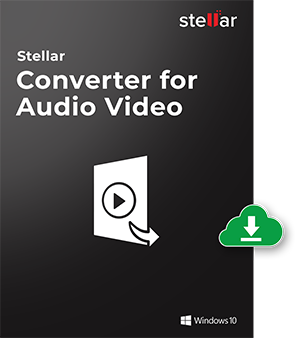
 Installation
Installation