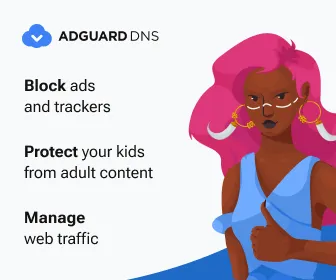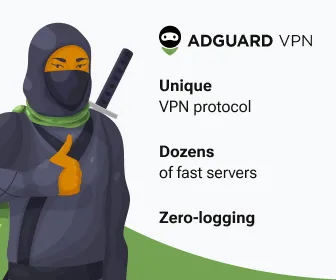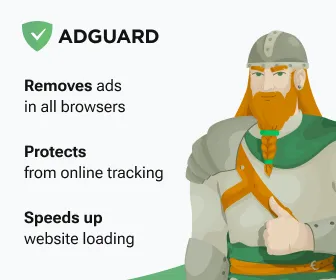dpkg is the software at the base of the package management system in the free operating system Debian and its numerous derivatives. dpkg is used to install, remove, and provide information about .deb packages.
Install a Package
For installing an .deb package, use the command with -i option. For example, to install an .deb package called “flashpluginnonfree_2.8.2+squeeze1_i386.deb” use the following command.
dpkg -i flashpluginnonfree_2.8.2+squeeze1_i386.deb
List all the installed Packages
To view and list all the installed packages, use the -l option along with the command.
dpkg -l
To view a specific package installed or not use the option -l along with package-name. For example, check whether apache2 package installed or not.
dpkg -l apache2
Remove a Package
To remove the .deb package, we must specify the package name “flashpluginnonfree“, not the original name “flashplugin-nonfree_3.2_i386.deb“. The -r option is used to remove/uninstall a package.
dpkg -r flashpluginnonfree
You can also use -P option in place of -r which will remove the package along with configuration file. The -r option will only remove the package and not configuration files.
dpkg -P flashpluginnonfree
View the Content of a Package
To view the content of a particular package, use the -c option as shown. The command will display the contents of a .deb package in long-list format.
dpkg -c flashplugin-nonfree_3.2_i386.deb
Check a Package is installed or not
Using -s option with package name, will display whether an deb package installed or not.
dpkg -s flashplugin-nonfree
Check the location of Packages installed
To list location of files installed into your system from package-name.
dpkg -L flashplugin-nonfree
Install all Packages from a Directory
Recursively, install all the regular files matching pattern *.deb found at specified directories and all of its subdirectories. This can be used with -R and –install options. For example, I will install all the .deb packages from the directory called “debpackages“.
dpkg -R --install debpackages/
Unpack the Package but not Configure
Using action –unpack will unpack the package, but it will don’t install or configure it.
dpkg --unpack flashplugin-nonfree_3.2_i386.deb
Configure an Unpacked Package
The option –configure will configure a package which has been unpacked but not yet configured.
dpkg --configure flashplugin-nonfree
Replace available Package information
The –update-avail option replace the old information with the available information in the Packages file.
dpkg --update-avail package_name
Erase Existing Available information of Package
The action –clear-avail will erase the current information about what packages are available.
dpkg --clear-avail
Search and display filenames related to an installed Package
The -S option will tell which package a file was installed with.
dpkg -S uuencode apache2.2-common: /usr/share/apache2/icons/uuencoded.png sharutils: /usr/share/man/man1/uuencode.1.gz sharutils: /usr/bin/uuencode sharutils: /usr/share/man/man5/uuencode.5.gz apache2.2-common: /usr/share/apache2/icons/uuencoded.gif
or
dpkg -S /usr/bin/uudecode sharutils: /usr/bin/uudecode
Extract the files from a Package
Use -x to extract the files from a .deb package.
dpkg -x flashplugin-nonfree_3.2_i386.deb directory/
Remove left over config files
dpkg --list | grep '^rc'
dpkg --list | grep '^rc' | awk '{ print $2 }' | xargs dpkg -P